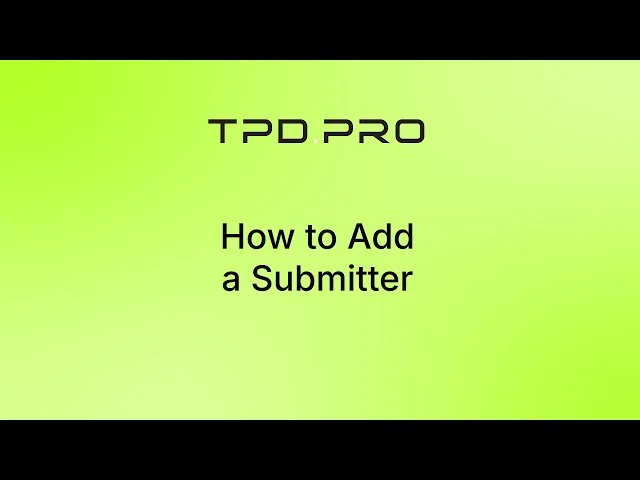Step-by-step guide
Submitters
This section explains the role and setup of a Submitter in TPD PRO — the legal entity responsible for all actions within the system and submissions to EU-CEG.
What is a Submitter?
A Submitter is the legal entity (company or organization) officially responsible for submitting product notifications to the EU-CEG system. Every action performed within TPD PRO — including data entry, file generation, and XML exports — is executed on behalf of a selected Submitter.
In most cases, a Submitter is a manufacturer or importer. However, it can also be a third party authorized to submit on their behalf, using the Submitter’s credentials.
Why Submitters Matter
Submitter identity is central to all submissions
XML files generated in TPD PRO are linked to the active Submitter
Submitter ID is required for EU-CEG validation
Multiple Submitters can be managed under one TPD PRO account (e.g., consultants working for multiple clients)
Managing Submitters in TPD PRO
1. Add a Submitter
To create a new Submitter in TPD PRO, follow these steps:
Go to Submitters in the left-hand navigation menu
Click “Add Submitter”
Fill in the required fields:
Submitter ID — The unique identifier assigned by the European Commission after registration via EU-CEG (How to obtain Submitter ID?)
Title (Company Name) — The full legal name of the submitting company
IS SME — Specify whether the company qualifies as a Small or Medium-sized Enterprise (check if applicable)
Address — Official business address
Phone — Contact phone number (optional, but recommended)
Email — Contact email address
VAT Number — Enter if the company is VAT-registered
Country — Country where the company is registered
Click “Save” to confirm and create the Submitter profile
✅ After clicking “Save,” the system will need a few minutes to initialize and load a pre-filled library of over 200 ingredients, each with detailed toxicological data.
Once the process is complete, the Submitter will appear in your list and can be activated for creating submissions. You can later edit the submitter details if needed.
2. Activate a Submitter:
In the Submitter list, click “Activate”
The system will now perform all actions (including submissions and exports) on behalf of this active Submitter
Only one Submitter can be active at a time per user session
⚠️ Important:
Before you can submit any product files to EU-CEG via the eTrustEx platform, you must first submit the Submitter profile itself to eTrustEx.
This is a mandatory step that ensures the EU-CEG system recognizes your Submitter ID and PARTY ID.
Detailed instructions on how to export and upload the Submitter XML will be provided in a later section of this documentation.
Tips & Best Practices
Always double-check that the correct Submitter is active before creating or exporting submissions
Keep Submitter records up to date with correct company names and identifiers
Use Submitter names that clearly identify the legal entity, especially if managing multiple clients